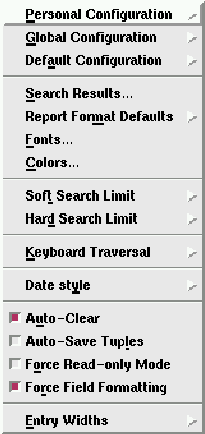
Figure 5.16: Configure pull-down menu
There are two limits that you may set for your searches:
The Soft Limit is useful to warn you that perhaps your search criteria is too general. That is, the results of the search may return more rows than you care to view. You have the option to continue on with the search, or abort the search to return back to your search window.
To set soft or hard limits, you press the ``Configure/Soft limit'' or the ``Configure/Hard limit'' menubutton as shown in the pull-down menu of figure 5.16.
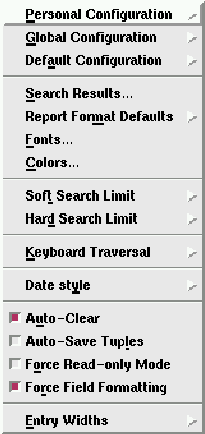
Figure 5.16: Configure pull-down menu
Notice that both the ``Configure/Soft limit'' and ``Configure/Hard limit'' both have a small ``right arrow'' to the right of the menubutton. This arrow serves as a visual clue that the option is a cascading menu. Clicking the ``Hard Limit'' and ``Soft Limit'' menubuttons display the cascading menus shown in figures 5.17 and 5.18.
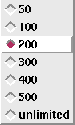
Figure 5.17: Configure Soft Limit
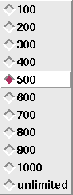
Figure 5.18: Configure Hard Limit
 A cascading menu is a menu that contains one or more options
that when clicked displays another menu.
A cascading menu is a menu that contains one or more options
that when clicked displays another menu.
When you click the ``Configure/Soft limit'' menubutton, you're presented with a cascading menu that contains the limits ranging from 50 to 500, and an unlimited option.
If you choose unlimited, then there will be no soft limit. That is, no warning dialog box will be displayed, regardless of how many matches are found from your searches.
For example, clicking the 400 radiobutton will instruct nxqddb to display a warning box(see figure 5.19) prompting you to continue or abort the search.
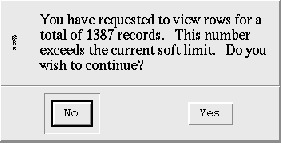
Figure 5.19: Soft limit warning dialog box
The hard limit is useful to interrupt searches that may take a long time to complete. Unlike the soft limit search, you will not be able to continue after the hard limit dialog box is displayed(see figure 5.20). Instead, after clicking the ``Ok'' button, you will be returned back to the window from which you launched the search.
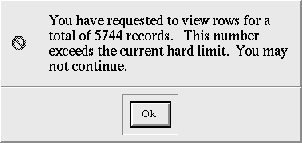
Figure 5.20: Hard limit warning dialog box
After receiving a hard limit dialog box, you have two options:
Since nxqddb searches are fast, you typically don't want to set too low of a limit for either soft or hard limits. The soft limit is a more friendly type of event since the resulting dialog allows you to continue the search or to cancel; whereas, the hard limit requires you to abort the search.
Also, the hard limit should be higher than the soft limit. If the hard limit is not higher than the soft limit, then you will never see the soft limit warning dialog. nxqddb first checks to see if the hard limit is exceeded before prompting you with the soft limit. And, if the hard limit is exceeded, then you will be prompted with the hard limit dialog box.
Whatever value you choose for your soft limit is totally up to your preference. However, you may find that setting the limit too low quickly becomes tedious because you'll be prompted more frequently. Since, nxqddb searches are so fast, we recommend setting a soft limit of 500 (the default setting.)
A common setting for soft and hard limit values is shown below: