 Spreadsheets) format.
More popular export formats will appear on a regular basis during the 1.44 release
cycle.
Spreadsheets) format.
More popular export formats will appear on a regular basis during the 1.44 release
cycle.
Qddb 1.44 allows you to export the contents of reports or
the search results in either CSV or AS (![]()
 Spreadsheets) format.
More popular export formats will appear on a regular basis during the 1.44 release
cycle.
Spreadsheets) format.
More popular export formats will appear on a regular basis during the 1.44 release
cycle.
The export window allows you to select the format, as well as the style of any dates you might be exporting. You can omit column titles from the output by clicking the ``Column Titles'' checkbutton to the off position. Note that not all date styles are supported by all export formats. Qddb's export tool allows you to export only legal date styles for the selected format (note that the listbox containing the available date styles changes when you change the export selection). CSV format is the most restrictive, and is not completely standard. Qddb attempts to closely follow the defacto CSV standard by not exporting double quotes in string values or date styles containing commas.
To export the search results, simply click the ``Export'' button in the Search Results window. A window similar to the one shown in Figure 10.3 will appear. Choose your export format and date style, then select your export destination. Clicking ``Ok'' will complete the export.
To export from the report generator, click the ``Export'' checkbutton from the report options. You will be prompted for the export type and date style with same window shown in Figure 10.3.
AS format exports each search in a report to a separate ``tab'' in the spreadsheet. The search title provides the name of the tab; the default is used if no name is provided.
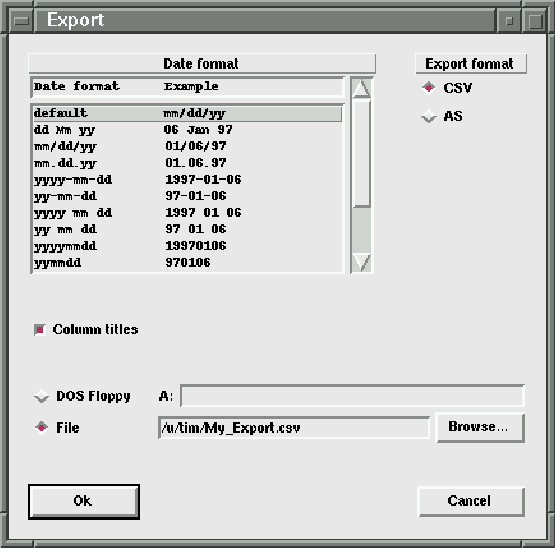
Figure 10.3: Exporting data from your Qddb database