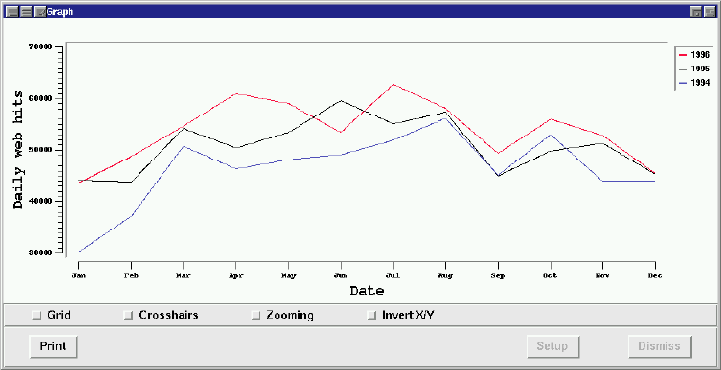
Figure 8.13: Generated from ``Month of year (3-letter)'' option
Suppose Acme has a web site and wants to view information on who and how often people visit their web pages. Also, suppose Acme has saved all of its log files for the past three years.
The Acme system administrator could write a quick Qtcl (i.e. Qddb tcl script using Fx interface) script that parses the web log files and populates a Qddb database. Let's assume the system administrator created a schema shown in figure 8.9.
Use cached hashing
CacheSize=100
HashSize=20000
Use reduced attribute identifiers
Use Cached Secondary Search
Domain separators ""
Hosts (
Name separators ""
Accesses (
Date type date verbosename "Date/Time"
format "%m/%d/%y %H:%M:%S"
Page separators " /"
)*
Number type integer verbosename "Number accesses (host)"
)*
Number type integer verbosename "Number accesses (domain)"
Comments
This schema allows you to look at (1) total number of hits, (2) number of hits by host and (3) number of hits by domain.
Let's assume you already wrote your Qtcl script and now have a Qddb database populated with all the hits over the past three years.
By now, you should be familiar with generating reports. If you need more practice with generating reports, refer to chapter 7.
For all of the graphs and barcharts in this section, choose the following settings:
Now, for each different graph we'll just change the Range/Format parameters by clicking a different pull-down option. The following sections illustrate a few of the ways to view your web site data hits.
Choose the Month of year (3-letter) option to display the graph shown in figure 8.10.
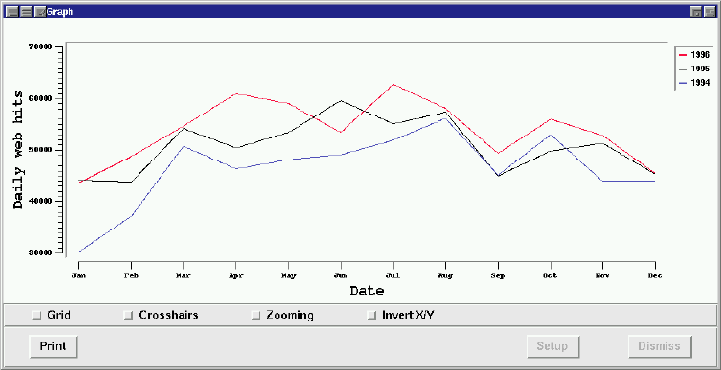
Figure 8.13: Generated from ``Month of year (3-letter)'' option
To obtain the graph shown in figure 8.11, choose the ``avg'' value from the range operations pull-down menu and then choose the Day of week (3-letter) option.
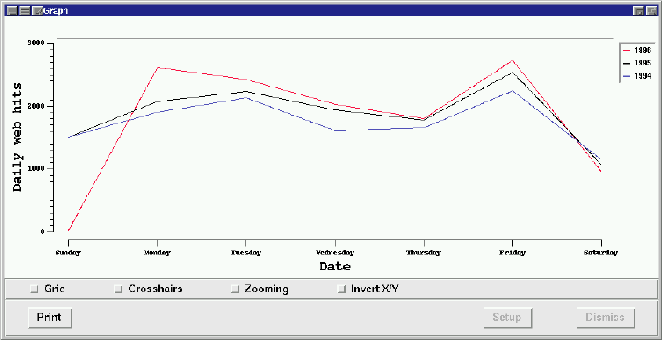
Figure 8.11: Generated from ``Day of week (3-letter)'' option
Choose the ``sum'' value from the range operations pull-down menu. Then, choose the ``Year'' pull-down menu option. After applying these changes, you'll see a chart similar to one shown in figure 8.12.
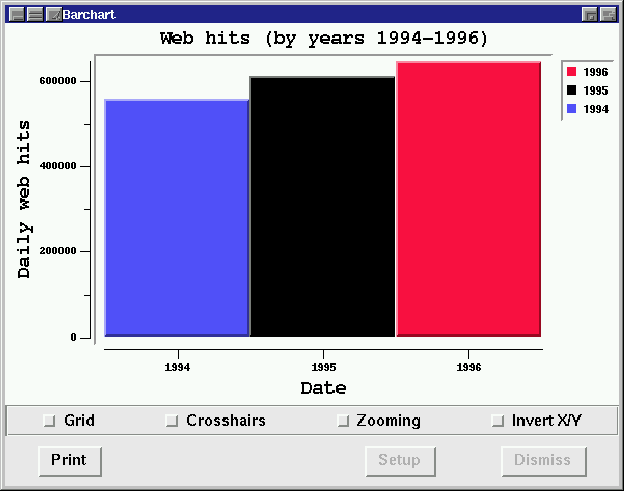
Figure 8.12: Generated from ``Year'' pull-down menu option
Be sure the ``sum'' value is chosen in the operations pull-down menu and then choose ``Month of year (3-letter)''. After applying these settings, your barchart should resemble the one shown in figure 8.13.
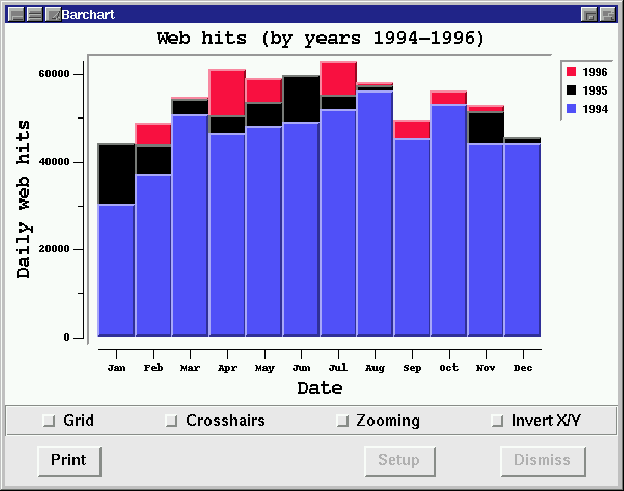
Figure: Generated from ``Month of year (3-letter)'' option
Be sure the ``sum'' value is chosen in the operations pull-down menu and then choose ``Day of week (3-letter)''. Your barchart should resemble the one shown in figure 8.14.
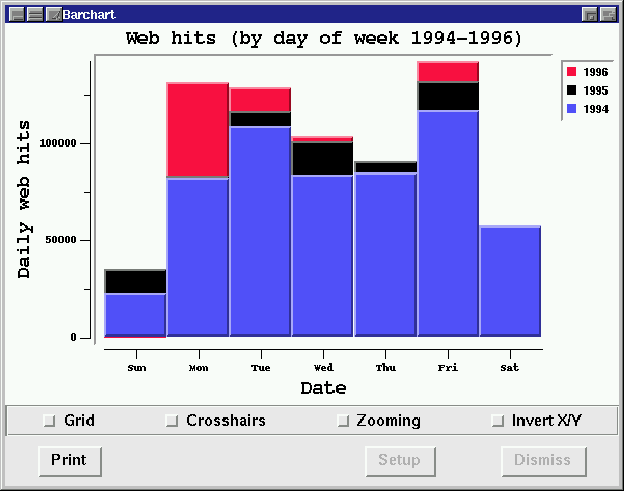
Figure 8.14: Generated from ``Day of week (3-letter)''
This section has provided the steps to performing range analysis in creating graphs and barcharts. We have presented a detailed scenario of how to create useful representations of data for a fictitious company. Specifically, we looked at a sample schema for maintaining web site log information and how to generate different views of this data using Qddb's powerful range analysis tool.