![]()
Figure 8.7: Range analysis checkbutton
You must have this checkbutton turned on for nxqddb to perform range searching. If this button is turned off, then nxqddb omits any range calculations.
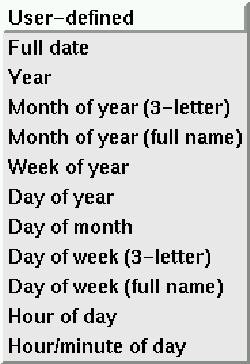
Figure 8.8: Range/format options for date range analysis
populates the range and format entry boxes. Of course, if you choose ``User-defined'' value from the pull-down, nxqddb places the cursor in the range entry to allow you to define your own range and format values. Most users will likely opt to use one of the range/format combinations from the listbox. If your X-axis is not a date field, then you must specify a positive integer in the range entry. For attributes defined as real, the integer value you enter in the format field tells nxqddb the precision (i.e. the number of digits to the right of the decimal) of your Y-axis. If the Y-attribute was not typed as integer, then the format field is ignored.