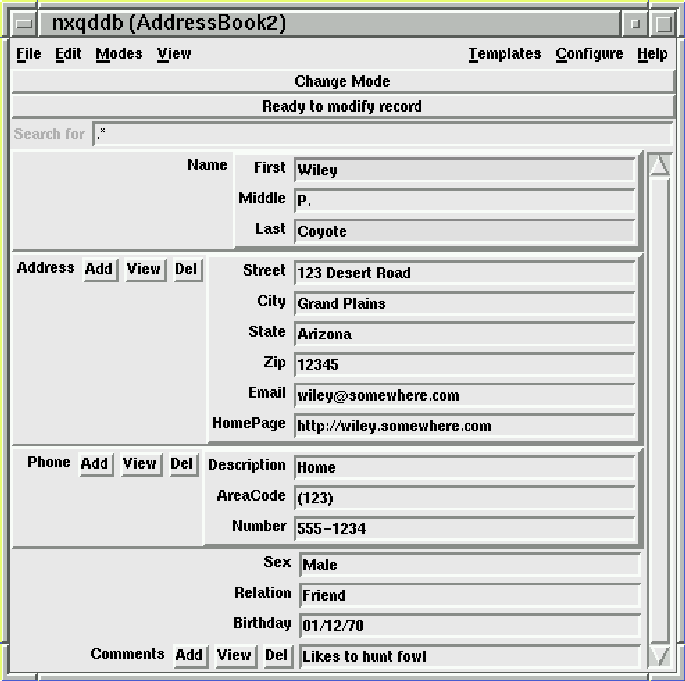
Figure 2.7: An improved Addressbook
Let's improve our addressbook that we built in the previous section. In particular, let's provide the capability to have multiple addresses and phone numbers. And just for fun, let's add some new fields. We'll add a sex field to show how to dynamically change text entries to radiobuttons and a birthdate field to illustrate some of nxqddb's date functionality. Also, we want to group like fields together. To accomplish these tasks, we modify our Schema file just a little bit. Let's call this version AddressBook2. To create AddressBook2, follow these steps:
1) $ cd ~/Databases
2) $ qnewdb AddressBook2
3) $ vi AddressBook2/Schema
Figure 2.4: Creating AddressBook2 database
 Note, you should already have the Databases directory
setup from the previous section. Also, you should already
have the environment variable, QDDBDIRS pointing
to your ~/Databases directory.
Note, you should already have the Databases directory
setup from the previous section. Also, you should already
have the environment variable, QDDBDIRS pointing
to your ~/Databases directory.
In your editing session of AddressBook2/Schema create the schema shown in figure 2.5:
Name ( First Middle Last )
Address ( Street City State Zip Email HomePage ) *
Phone ( Description AreaCode Number ) *
Sex
Relation
Birthday type date
Comments *
Figure 2.5: AddressBook2 Schema containing Structured Expandable Attributes
There are several things to note about the syntax of the schema shown in figure 2.5:
You can type your schemas free-form. Note in figure 2.5 how we have included more than one field on the same line. For example, First Middle Last are on the same line. You could just have easily created the schema to look like the schema shown in figure 2.6.
Name (
First
Middle
Last
)
Address (
Street
City
State
Zip
Email
HomePage
) *
Phone (
Description
AreaCode
Number
) *
Sex
Relation
Birthday type date
Comments *
Figure 2.6: Another syntax that gives the same results
After entering this new schema for AddressBook2, we display the nxqddb window shown in figure 2.7 by typing ``nxqddb AddressBook2''
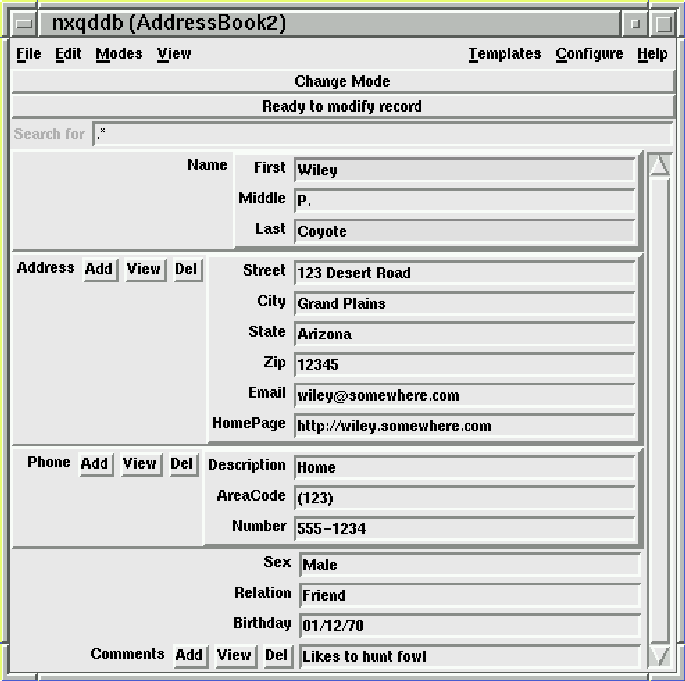
Figure 2.7: An improved Addressbook