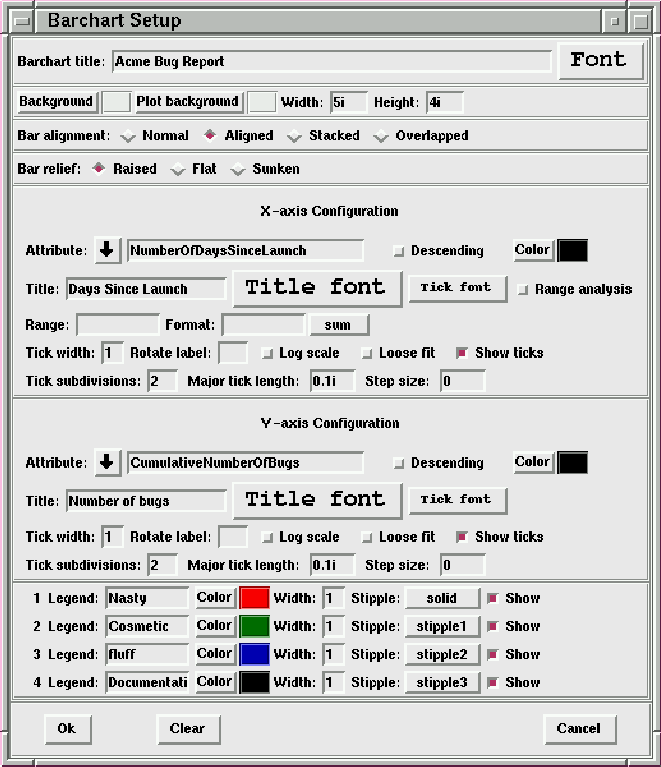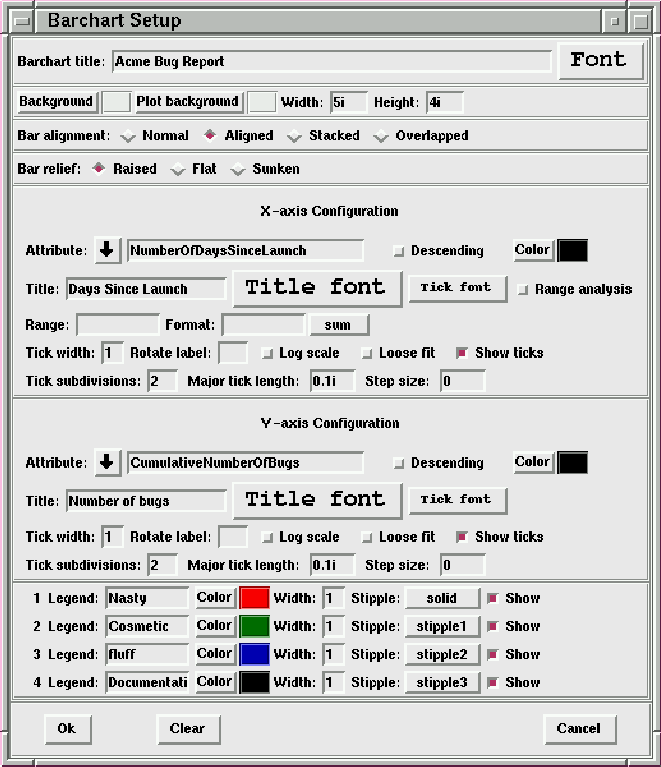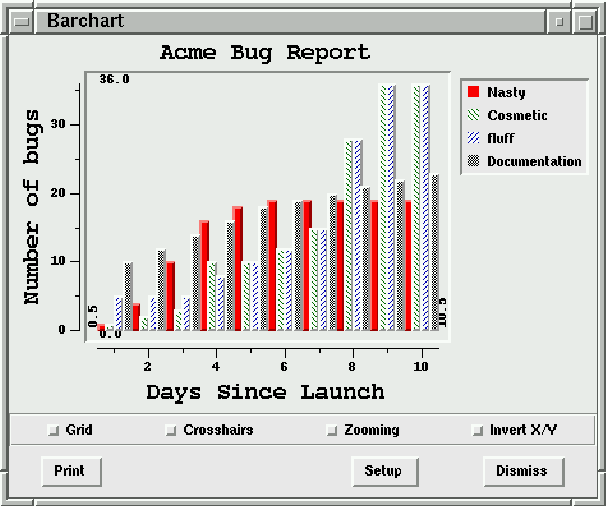Next: 10 Importing/Exporting
Up: 9 Barcharts
Previous: 9 Barcharts
Clicking the ``Barchart'' button on the Reports ``Setup''
panel displays the barchart window shown in figure 9.1.
The resulting output barchart from the figure 9.1 settings
is shown in figure 9.2.
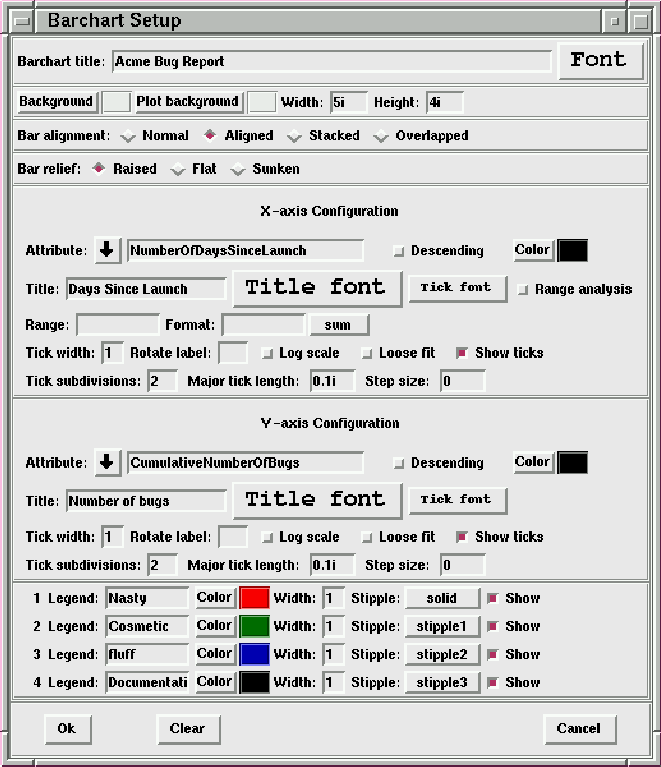
Figure 9.1: Barchart setup window
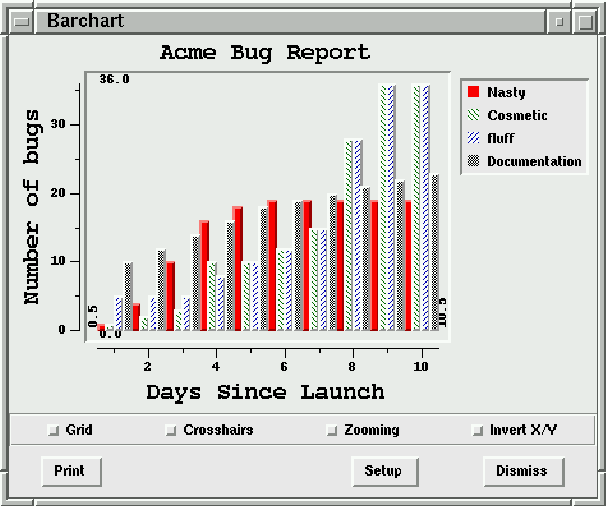
Figure 9.2: Barchart for Acme example
There are many options that you can configure for your barcharts;
each of these options are briefly described in the next section.
- Barchart title
- You can specify a title to appear at the top of
your barchart.
- Barchart title font
- Clicking the ``Font'' pushbutton to the right of the ``Barchart title''
entry box displays a dialog box(see figure 8.3)
- Background
- Sets the background color of the barchart, including
the margins and legend but not the plotting area.
- Plot background
- Sets the background color of your plotting area.
- Barchart width
- Sets the requested width of the barchart window. For example,
a value of ``4i'' sets the width of the window to four inches.
- Barchart height
- Sets the requested height of the barchart window
- Bar alignment
- You can specify one of three bar alignments: (1)
normal, (2) aligned, and (3) stacked. The stacked alignment
is particularly useful for viewing the individual charts as
a grand total.
- Bar relief
- You can specify one of three different appearances
for the bars: (1) raised, (2) flat and (3) sunken. This
setting affects every bar in the graph. You also have
the option to specify the stippling, color, and
width for each individual bar (see section 9.1.3
for details on the individual bar settings).
- Attribute
- Use the drop-down listbox to choose the attribute that you
want to plot. In our Acme scenario, we chose ``NumberOfDaysSinceLaunch''
for the X-axis attribute and ``CumulativeNumberOfBugs'' for the
Y-axis attribute.
- Descending
- Checkbutton to denote whether or not the values along
the axis are monotonically increasing or decreasing. If you want
the values to increase, do not check the ``Descending'' checkbutton.
By default, the ``Descending'' option is not turned on.
- Color
- Sets the color of the barchart
- Label
- Sets the title of the axis. By default, nxqddb populates this value
with the attribute name that you've chosen for the Axis. However,
you have the ability to modify this value if you so desire.
- Title font
- Sets the font of the title using the standard font selection dialog
box(see 8.3).
- Tick width
- Sets the width of the axis and tick lines. nxqddb defaults
this value to one(1).
- Log scale
- If turned on, the scale of the axis is logarithmic. If turned off,
the scale is linear. The default scale is linear.
- Loose fit
- If turned on, nxqddb makes the limits of the axis loose fitting at
the outer tick intervals. The default nxqddb loose fit option is turned off.
- Show ticks
- If turned on, nxqddb will display minor ticks. If turned off,
minor ticks will not be displayed. The default is to show ticks.
- Tick subdivisions
- Indicates the number of minor axis ticks that are displayed.
If number is two, only one minor tick is displayed. If number is one,
then no minor ticks are displayed. nxqddb defaults this option to two.
- Major tick length
- Sets the length of major ticks. If the value is negative,
the axis will be inverted with ticks drawn pointing towards the plot. nxqddb
defaults this option to 0.1i
In our Acme barchart scenario, we created four separate search criteria. Hence,
on the ``Barchart Setup'' window, we'll see our four barcharts. We can configure
each of these bars separately by setting the following options:
- Legend
- Enter the text to appear as the legend. In our example, we
entered (1) nasty, (2) cosmetic, (3) fluff and (4) documentation as
our 4 legends.
- Color
- Clicking the ``Color'' button displays a window for you to specify
a color for the barchart.
- Width
- Sets the line width.
- Stipple
- Sets the style of the bar. The style
may be solid or one of nine different dashed stippling styles
chosen from the drop-down choice box.
- Show
- Checkbutton that when turned on displays the bar.
If turned off, then the individual bar will not be shown.





Next: 10 Importing/Exporting
Up: 9 Barcharts
Previous: 9 Barcharts
Herrin Software Development, Inc.