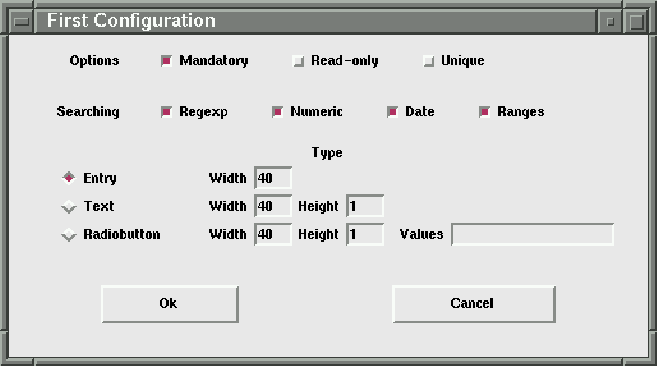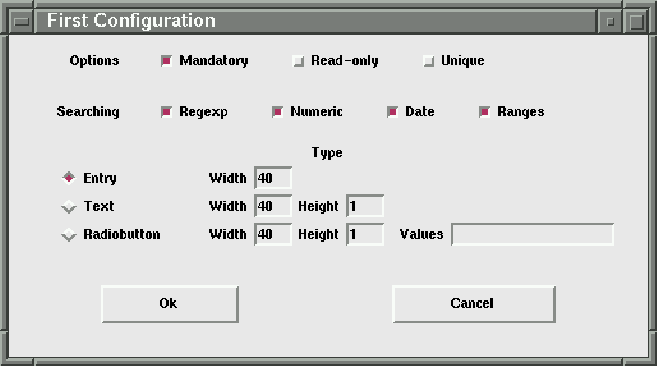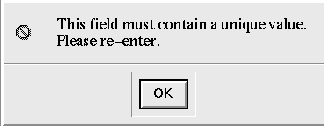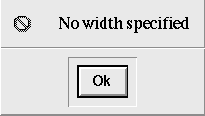Next: 5.2 Saving/Loading your configuration
Up: 5 Configuring nxqddb
Previous: 5 Configuring nxqddb
To configure a particular field, position the
mouse over the field's label and then <Control-3> click
the mouse. That is, press and hold the control key and then
click the third mouse button. When you <Control-3> click
on a field label, a field configuration window will
be displayed as shown in figure 5.1.
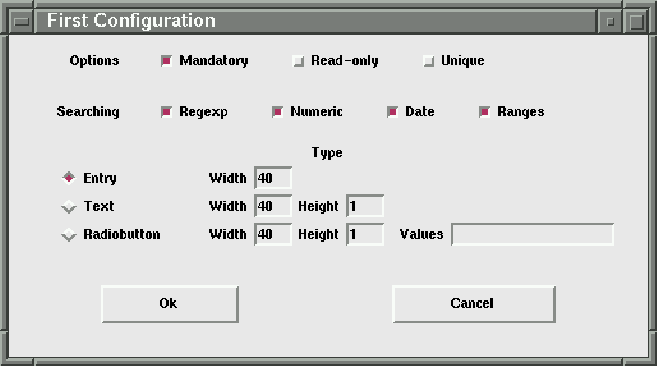
Figure 5.1: Field Configuration Window
From this window you can set the following Add Mode options:
- Mandatory
- If checked, the field must contain text before adding or modifying a record.
- Read-only
- If checked, the user will not be able to add or modify the field's value.
- Unique
- If checked, nxqddb will prevent you from entering a value that has already
been saved in the database. For example, suppose you made the first name field a
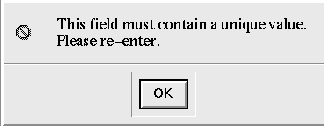
Figure 5.2: Unique Value Dialog Box
unique field, and had previously saved a person named ``Gilbert''. The next
time you try to add someone named ``Gilbert'', nxqddb will display
a dialog box as shown in figure 5.2. You will not be allowed to
leave the field until you enter a non-unique name.
The ``Searching'' options include:
- Regexp
- Turns on/off regular expression searching capability.
- Numeric
- Turns on/off numeric searching capability.
- Date
- Turns on/off date searching capability.
- Ranges
- Turns on/off range searching.
For more details on nxqddb searching capability, please reference
chapter 4.
You can also decide to change the type of widget from this
configuration window. From the configuration window(see 5.1), you
have the option of making the field one of:
- Entry
- If you choose entry, you can also set the width of the entry.
- Text
- In addition to specifying a width, you can also set the height of the text
area. For example, if you specify a height of five(5), then nxqddb will
display a text area that will visibly display five rows of data. Of course,
you can use the scrollbars to view text that is beyond the view area.
- Radiobutton
- Like the text widget, you can specify the width and height.
Additionally, you specify the radiobuttons for the user to select from.
You enter these radiobutton values in the ``Values'' entry.
For example, let's suppose you want to change the ``Sex'' field from
an entry to a radiobutton, you would do these steps:
- Click the ``Radiobutton'' radiobutton.
- Enter Male Female in the Values entry.
- Click the Ok button.
You must specify a valid width. That is, you must enter a valid number.
If you do not specify a valid width upon leaving the configuration window,
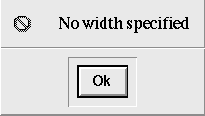
Figure 5.3: No width warning dialog box
nxqddb will display the dialog shown in figure 5.3.





Next: 5.2 Saving/Loading your configuration
Up: 5 Configuring nxqddb
Previous: 5 Configuring nxqddb
Herrin Software Development, Inc.