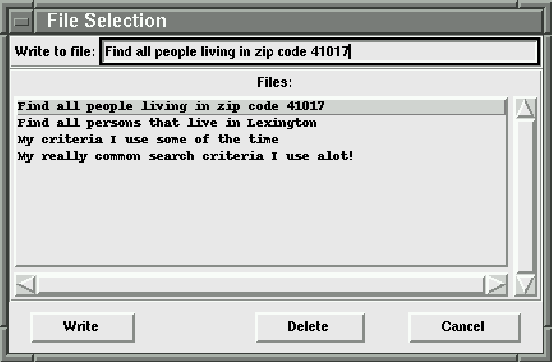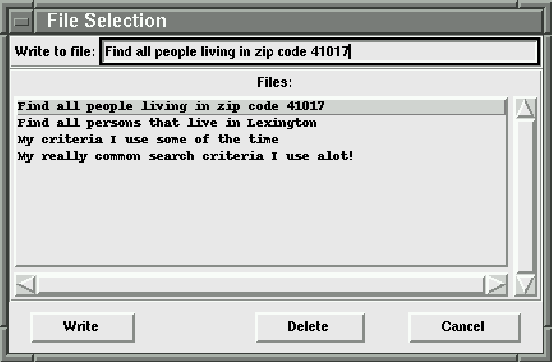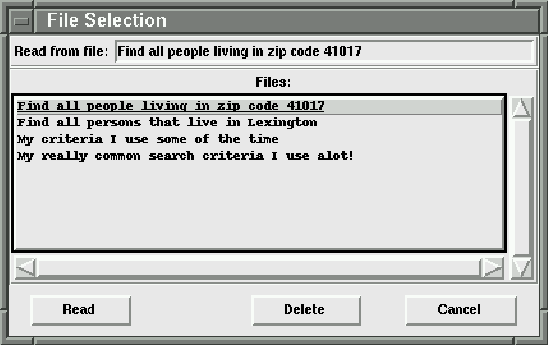Next: 4.4 Customizing a view
Up: 4 Searching
Previous: 4.2 More Advanced searches
nxqddb provides the ability for you to store/retrieve your search
to/from files. This feature enables you to quickly retrieve
common search values from a file(stored on disk)
rather than manually typing the information
each time you wish to perform a search.
Follow these steps to store a search template:
- From Search Mode, click the Edit/Clear menubutton to clear
the fields. Doing this step is a good habit to develop.
- Key in your search criteria for the fields you wish to search.
- Click the Templates/Write Template menubutton.
- A dialog box(see figure 4.3)
will appear showing the current templates that
you've previously created.
- Key the name of the file in the Write to file: entry.
- Click the Write button.
- At this point, you've stored your search in the specified file.
You'll now be able to retrieve this search template at any time
since it has been stored on the hard disk.
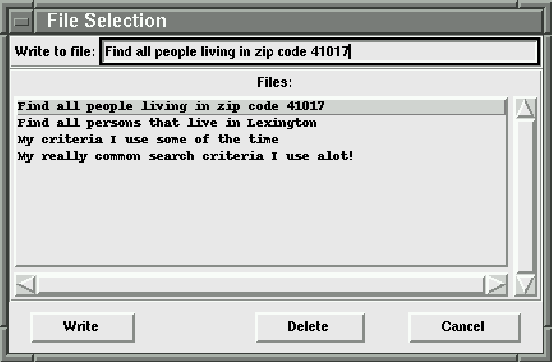
Figure 4.3: Template Write Dialog Box
Follow these steps to retrieve a search template:
- While in Search Mode, click the Templates/Read Template menubutton.
- A dialog box(see figure 4.4)
will appear showing the current templates that
you've previously created.
- Click the name of the search template file that you'd like to
use. The row will become highlighted.
- Click the Select button.
- At this point, the template dialog will be removed and the
search fields will be populated.
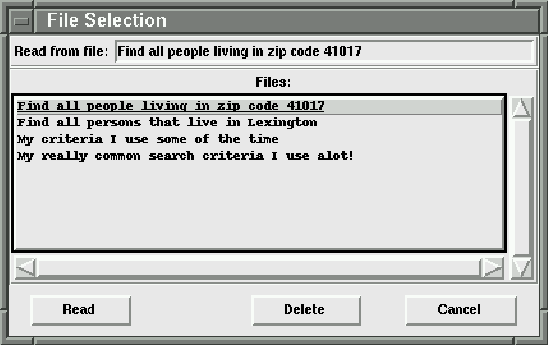
Figure 4.4: Template Read Dialog Box
Note, you do not have to clear the fields prior to reading a
search template. When you retrieve a search template, all
the fields are set to the values that were present when
you first created the search template.
nxqddb provides a convenient method to retrieve the most recently
used search template. To get the most recent template, just
click the Templates/Insert Last Template menubutton.
After you click this menubutton, the fields will be populated
with the values that belong to the template that was used
most recently.
nxqddb provides the ability to delete search templates.
You may decide that you no longer need to use a template
that you created. If so, then you may wish to remove
the template so that your list of search templates does not get cluttered
with files that you no longer need.
Follow these steps to delete a search template from the
hard disk:
- From any Mode (Search, Add, Change, or Read-only) choose either
Templates/Read Template or Templates/Write Template.
- A dialog box will appear(see figure 4.4)
showing the currently defined search templates.
- Click the search template row that you would like to delete.
- The row will become highlighted.
- Click the Delete button
- At this point, the row will be removed from the listbox and the
search template will be permanently removed from the hard disk.





Next: 4.4 Customizing a view
Up: 4 Searching
Previous: 4.2 More Advanced searches
Herrin Software Development, Inc.