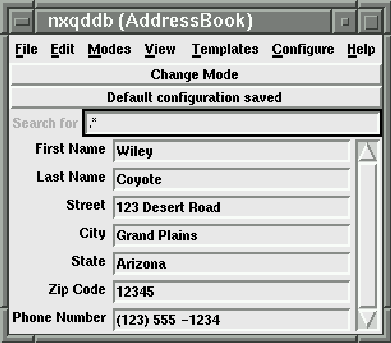
Figure 2.3: A simple address book - nxqddb interface
The first step to creating your database is to determine where you want to store the information. Many users find it convenient to store all of their databases in one directory. For example, you could create your AddressBook database in your Databases subdirectory by executing the commands:
1) $ cd ~
2) $ mkdir Databases
3) $ export QDDBDIRS=~/Databases
4) $ cd ~/Databases
5) $ qnewdb AddressBook
6) $ vi AddressBook/Schema
Figure 2.1: Steps to create an AddressBook Qddb database
Lines 1 and 2 set up your Databases' directory. Line 3 establishes a search path so Qddb programs can find any relations in that directory. You can put this line in your .profile so that you will have a nice path set up each time you log in. We have shown the syntax for the bash shell; other shells establish environment variables by other syntax. Lines 4 and 5 create a new relation in a subdirectory called AddressBook. Line 6 invokes a text editor for you to create the Schema.
 The Schema file contains a description of your database. In this Schema
file, you enter all the field names that you want to store in Qddb.
The Schema file contains a description of your database. In this Schema
file, you enter all the field names that you want to store in Qddb.
For our sample database, we would enter the following in the Schema file:
Firstname verbosename ``First Name''
Lastname verbosename ``Last Name''
Street
City
State
Zipcode verbosename ``Zip Code''
Phonenumber verbosename ``Phone Number''
Figure 2.2: Simple Addressbook Schema
 The optional verbosename keyword provides the label text that appears
on the nxqddb window. The field names
(e.g. Firstname, Lastname, Zipcode, Phonenumber)
cannot have spaces; hence, we use the verbosename option to specify how
the label should appear.
The optional verbosename keyword provides the label text that appears
on the nxqddb window. The field names
(e.g. Firstname, Lastname, Zipcode, Phonenumber)
cannot have spaces; hence, we use the verbosename option to specify how
the label should appear.
At this point, you've completed the steps to building your database application. To use your new database, just type the following at your command prompt:
$ nxqddb AddressBook
The nxqddb window(see figure 2.3)
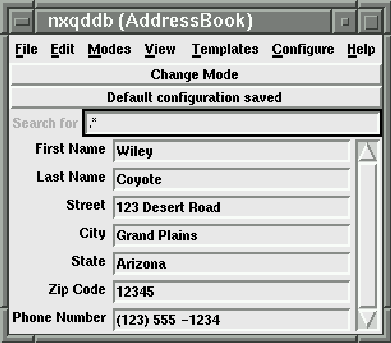
Figure 2.3: A simple address book - nxqddb interface
will appear to allow you to start entering information into your addressbook. Reference chapter 3 for details on how to use nxqddb windows.