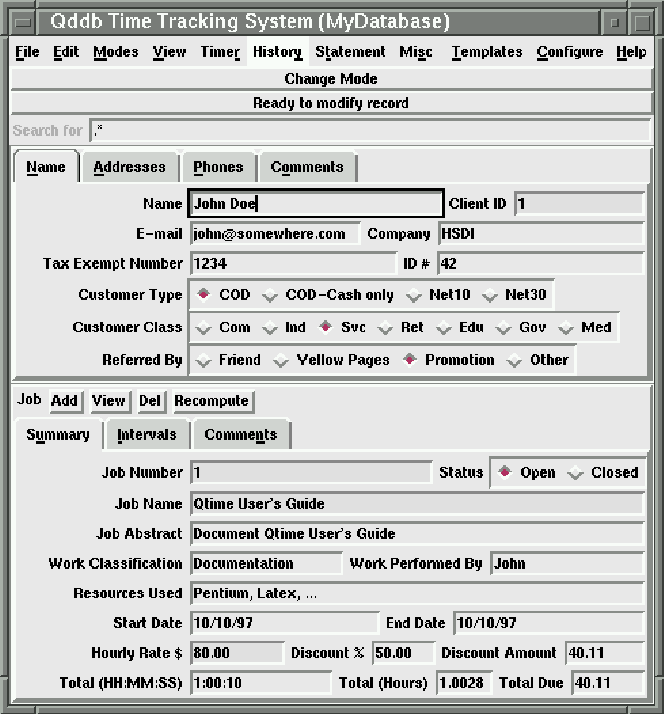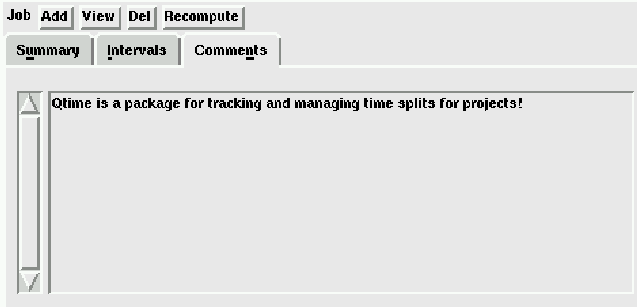Next: Timer
Up: xqtime
Previous: Setting up your initial
The xqtime window is divided into two major screen panels
(see figure 3.5).
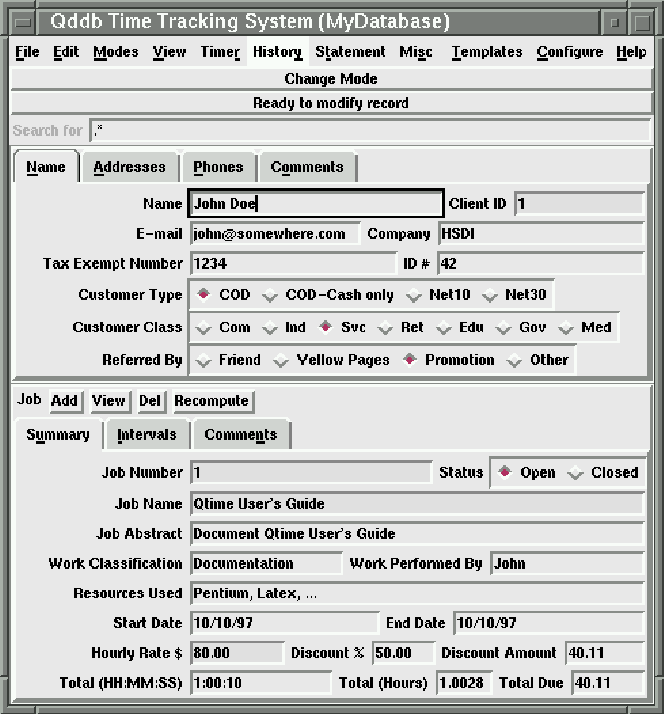
Figure 3.5: Qtime window
The topmost panel contains notebook panels that contain
information pertaining to the client being charged
for the project:
- Name
- panel is the default panel and contains the client's name, client id,
company, tax exempt number,
social security number (SSN), customer type, customer class and referred by.
The client id field is a mandatory field field as distinguished graphically
by the darker shaded entry. This client id field is a read-only field that
is automatically populated by
xqtime. xqtime does this to ensure that
all client ids remain unique and to ease data entry for the xqtime user.
- Addresses
- panel contains the client's address information(see figure 3.6).
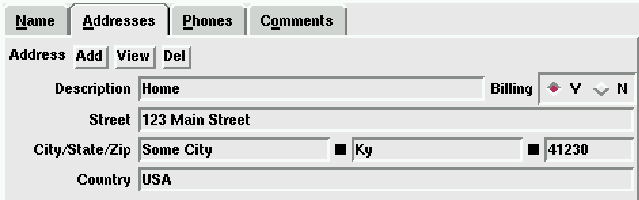
Figure 3.6: Addresses panel
- Phones
- panel contains the client's phone numbers(see figure 3.7).
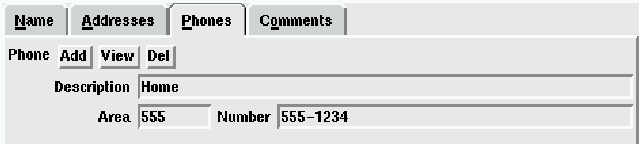
Figure 3.7: Phones panel
- Comments
- panel allows you to record notes pertaining to a
particular client(see figure 3.8)
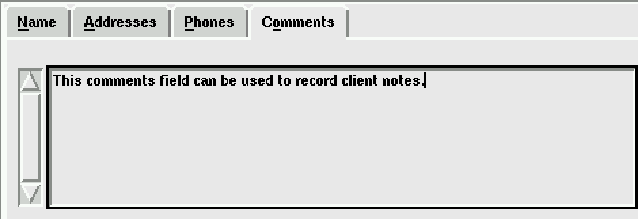
Figure 3.8: Comments panel
The lower portion of the xqtime window contains the
individual jobs (or projects) being worked for the client
noted in the upper portion of the xqtime window.
The first header, ``Job'', denotes the job information
and contains four buttons that allow the user
to perform specific actions. Namely, the user
can (1) add new jobs, (2) view existing jobs, (3) delete
existing jobs, and (4) recompute the totals by retabulating
each individual time split and figuring the hourly rate
and discount percent to arrive at a total amount due value.
The ``Job'' panel contains the following three notebook
panels:
- Summary
- panel is the default panel and contains
the primary job information(see figure 3.9).
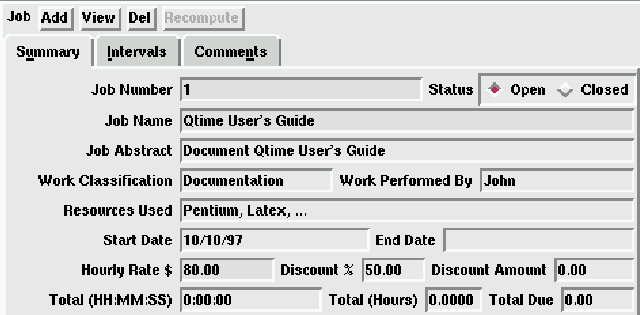
Figure 3.9: Job summary panel
- Intervals
- panel records each time split(see figure 3.10).
These fields can be populated through the use of a timer or can be
populated manually while in Change Mode.
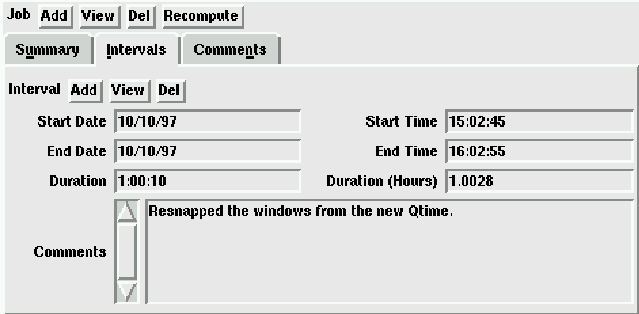
Figure 3.10: Intervals panel
- Comments
- panel records remarks particular to a specific job(see figure 3.11).
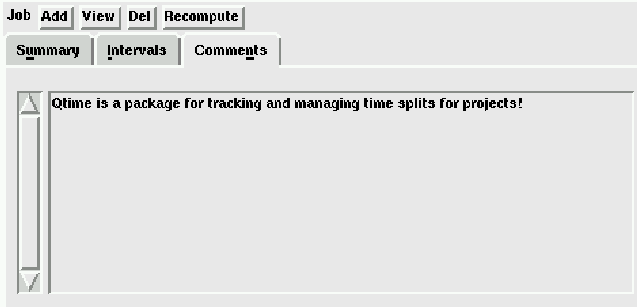
Figure 3.11: Job comments panel




Next: Timer
Up: xqtime
Previous: Setting up your initial
Herrin Software Development, Inc.